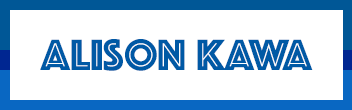It’s important to update WordPress and plugins as soon as a new update is released. Often the updates fix security issues and will prevent hackers from hijacking your site.
If not all of your plugins are compatible with the newest version of WordPress, you may run into issues. However, it often takes third-party plugin developers much longer to release a version compatible with the latest WordPress release. I will often update WordPress before all my plugins are ready and check afterward to make sure everything is still functioning correctly.
Here’s how I recommend you proceed with those necessary updates.
- Let your web developer know you’re about to make an update so they can be available in case something doesn’t work correctly.
- Make a note of your version of WordPress. When you’re logged into your WordPress admin, you’ll see which version you’re running in the bottom right corner.
- Ensure all plugins are able to run on the newest version of WordPress, WooCommerce, or anything else you’re updating on your site. If they’re not compatible, they may still work, especially if their functionality is for something secondary. It’s your call.
Note: if you update your WordPress theme, it will affect your website design. Do not run this update unless you have approval from your designer.
When you’re logged into your WordPress admin, you can see which version a plugin is compatible with in Plugins > Plugin Name > View details.
- Back up the website. This way nothing gets lost if you need to revert to the previous version when an update affects functionality.
- Start with the most basic / impactful updates first. In this case: WordPress, then WooCommerce, then others.
- After each update, clear your cache and browse the site to ensure everything is displaying and functioning correctly before running the next update. I recommend testing the site in another browser where you’re not logged in. Placing items in the shopping basket is a good test.
Tip: To quickly force a cache clearing, you can add ?nocache=1 to the end of a URL. - After you run all updates, place a test order to ensure the updates have not affected your eCommerce website’s functionality.
If you have any issues, don’t hesitate to reach out to me at Alison@SocialSonar.com.
Happy updating!